Property Overview
Navigating around the property and viewing the property dashboard
When first navigating to a property in ReturnSuite, the property overview will be displayed showing its identification information, listing details and high-level cash flow information.
Everytime you navigate to a property, it will be added to the top of your recently viewed properties on the recent activity page.
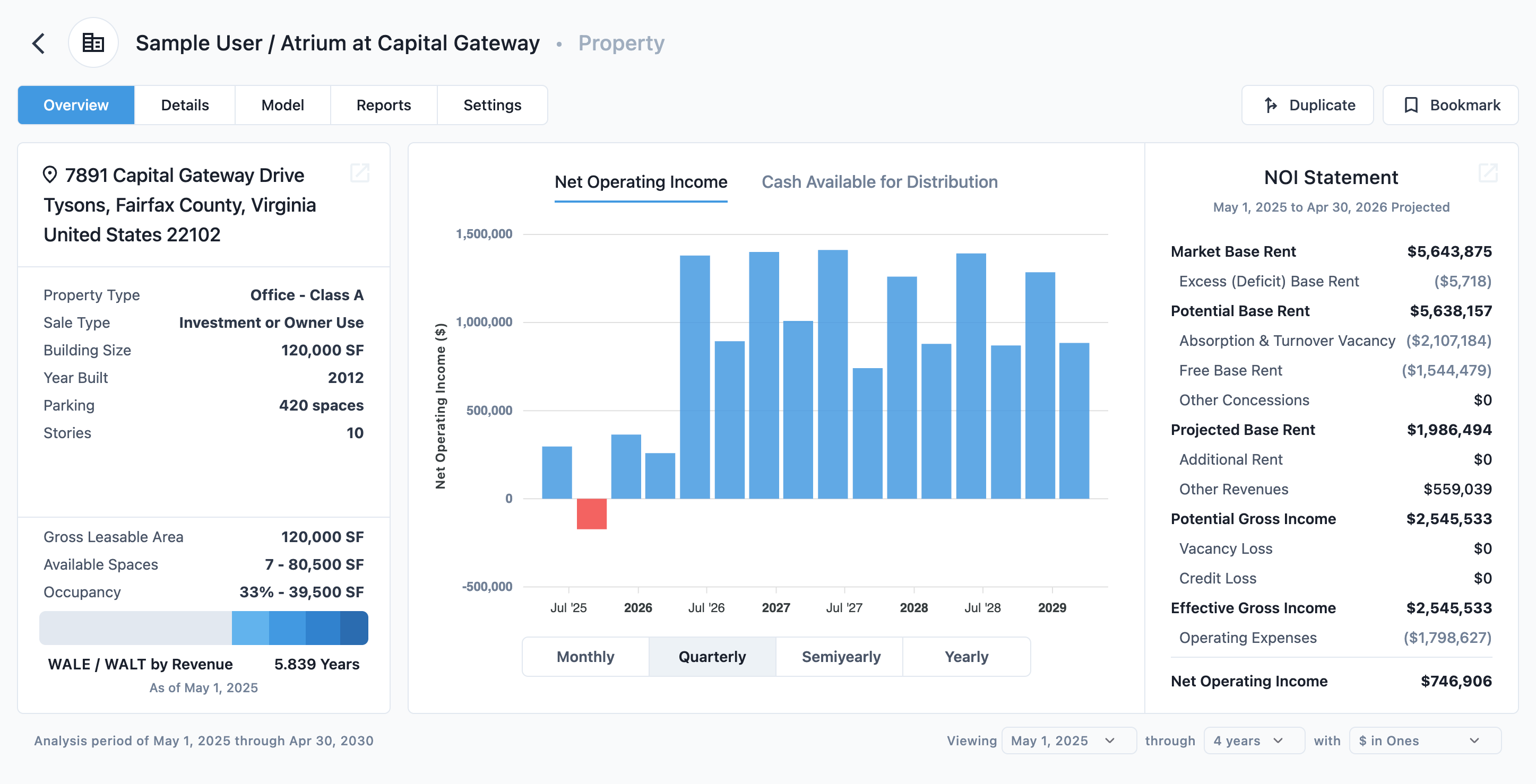
Navigating around the property
A menu bar at the top of the overview allows for quick navigation to each of the property's components. Hovering on a menu item will expand to show a submenu of its contents.
Changing property details
The property details section contains identification information, the property's location, and listing details. No information in this section contributes to any calculated report results.
Updating the model
All model inputs are added in this section. All options found using the quick start when creating a model will be found here along with many more options to fine-tune. The majority of time in the property will likely be spent in this section.
Running reports
Provides a list of all reports that can be viewed for the property. Reports that have been added to your favorite list will be added to the top of the menu items for quick access.
Configure property settings
This menu option provides access to general settings, administrative actions and integrations for the property.
Duplicating
Duplicating the property will clone the property and all of its information, including version history to a new property. Selecting duplicate will open a modal view before performing the operation. Duplicating a property will update the number of properties on file to be billed on each billing period.
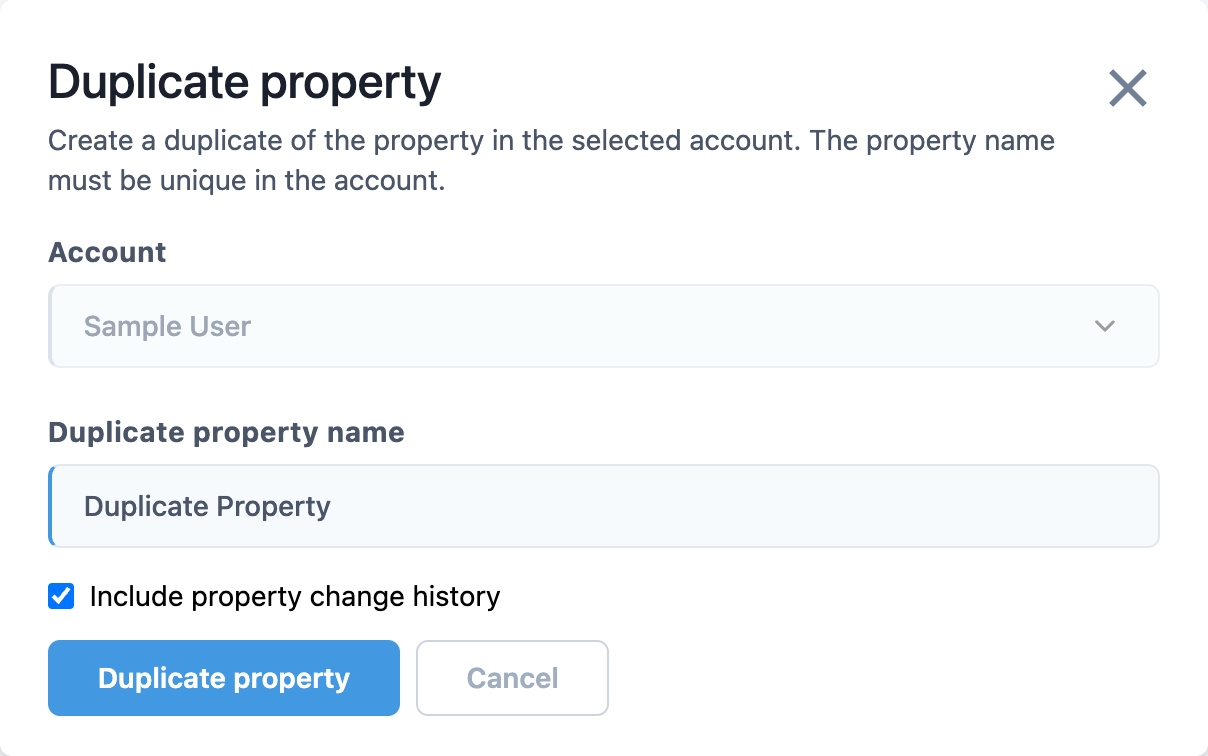
Modal options:
- Account
- The account the property will be cloned into. Only your personal account and organization accounts in which you have permission are selectable options.
- Duplicate property name:
- A required, new name of the duplicated property. This name can be the same if it is being moved to a different account.
- Include property change history
- Selected by default, this copies all change history from the source property. Deselecting will only copy the latest version.
Sample properties have some restrictions to prevent repurposing. This option is not present on sample properties until it has been unlocked to a paid property in property settings.
Bookmarking
Bookmarking a property will make it appear in a special search filter on the property list view for the user who bookmarked, allowing quick navigation. Bookmarks are private to your account and are useful when you are routinely navigating between many properties.
Viewing the dashboard
The dashboard contains a high-level overview of the property, with various cards of information depending on available property information and the user and property's configuration.
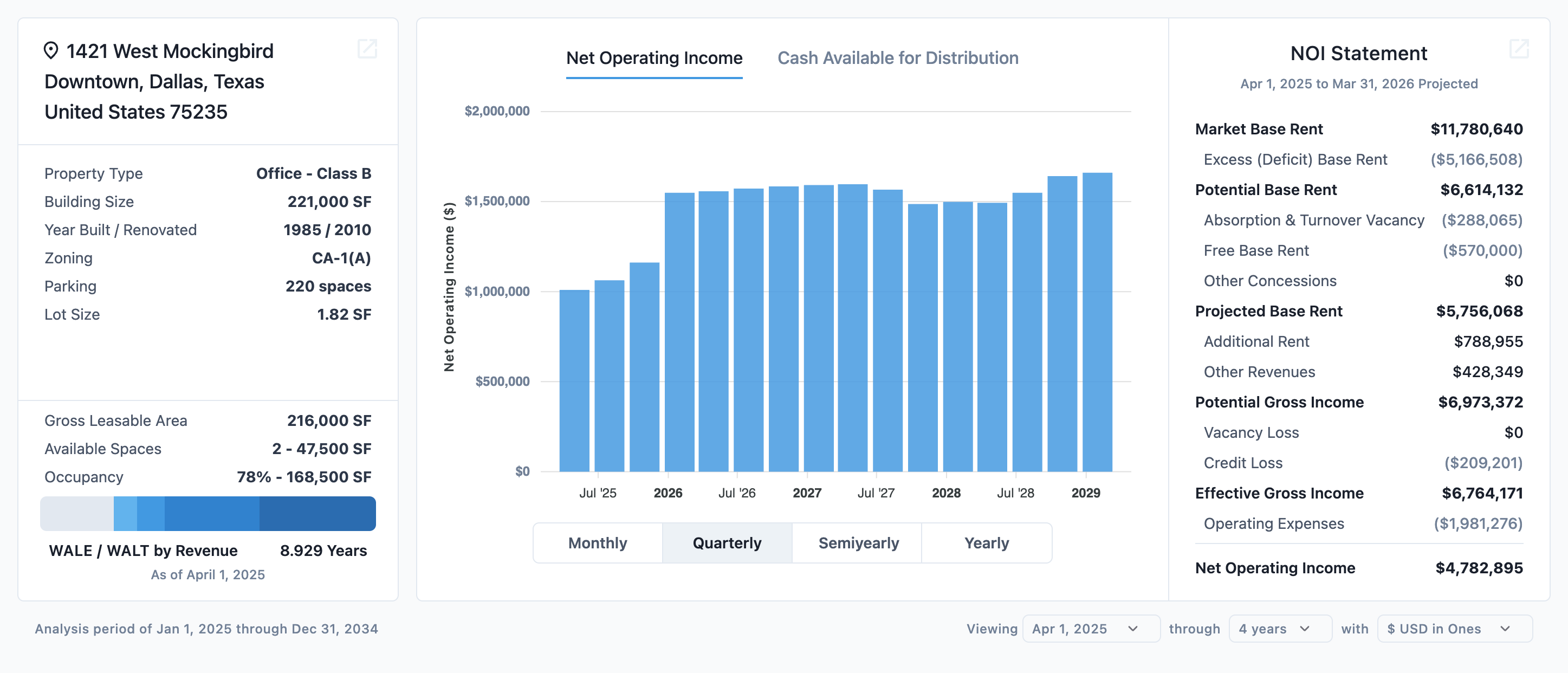
Property listing details
The card on the left of the screenshot contains the property location, listing information and the calculated occupancy data from the model at the time of viewing. The listing details they were saved in the listing details form.
High-level cash flow report
This card displays a column chart of either the property's net operating income or the cash available for distribution by the selected period. Hovering on a column will display relevant details for the period.
The NOI statement to the right is the operating activity calculated from market conditions for a year from the start of the viewing period.
Changing the viewing period
Controls on the bottom of the overview page display what overview report's analysis period and viewing window. The analysis period is configured in the model's analysis period. When an analysis period has not been configured, the analysis will start at the start of the next month and run for ten years.
The viewing period controls the viewing start, the duration of the viewing window and the currency presentation scale. These controls change display elements on the report if they apply. All card dates will be updated on change to reflect the selected viewing period.